Helper System
MU HELPER - The MU Helper can assist you killing monsters, and it can also allow you to hunt monsters while away from the keyboard!
When you turn the helper on, it automatically hunts monsters and will even keep track of detailed hunting statistics! However, it's important to know that it costs zen to keep the helper running!
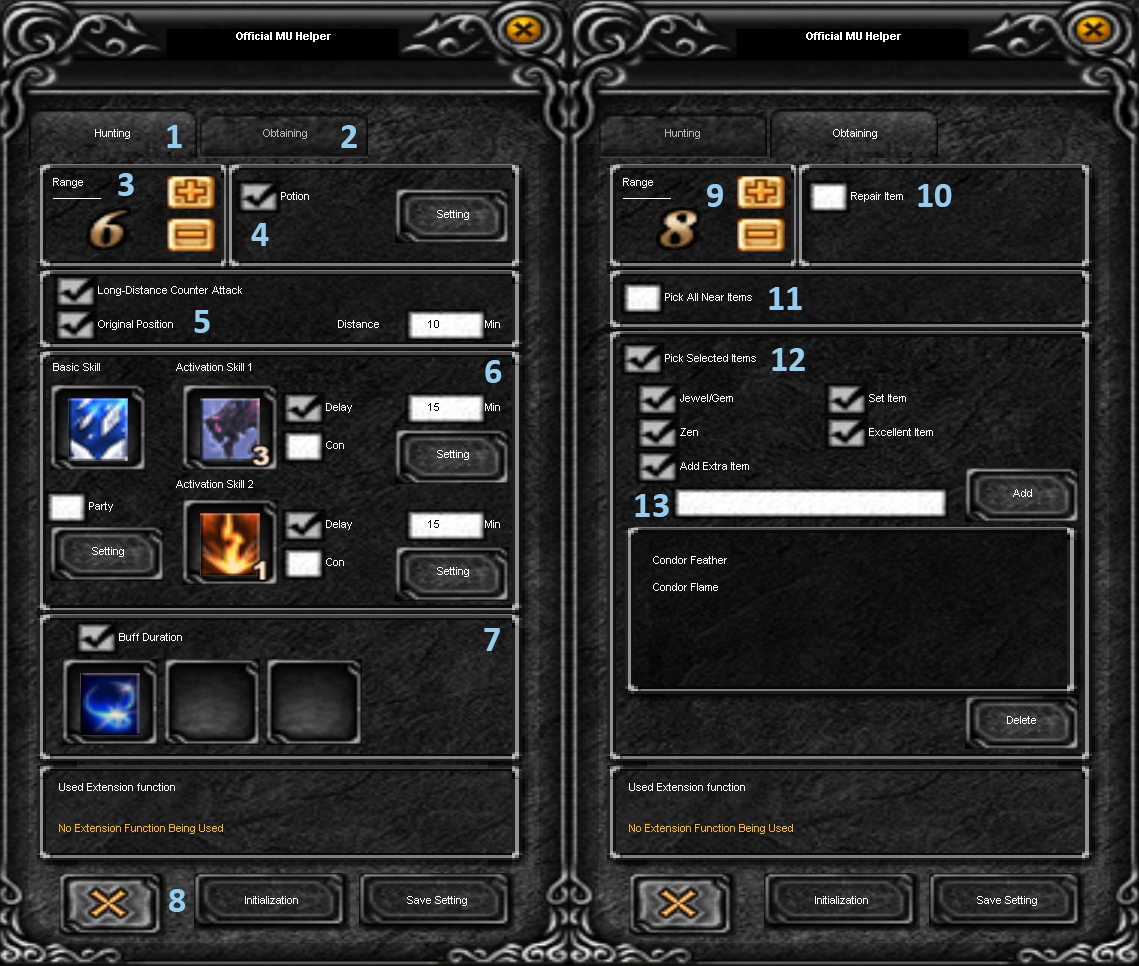
Features of Mu Online Helper
1. Choose the settings for fight.
2. Choose the settings for Obtaining.
3. Choosing the Radius (Attack Range).
4. Setting the automatic use of Healing Poition.
5. Long Distance Count - Enable long-range counter-attack mode.Original Position - Return to the original position. (If this option is enabled, the character will be forced to return to their original position after collecting loot.
6) You can install either a single combat skill in the Basic Skill field, or two combat skills in the Activation Skill 1 and Activation Skill 2 fields. In the case of installing two skills, you can also set the delay time between their use. Check the box for Delay and enter the desired time to switch to the 2nd skill in seconds. If you want to set up an auto-attack when you are attacked by monsters, check the Con box and press the Setting button, then activating the appropriate settings. Repeat the same for the 2nd skill.
7) Permanent Buff mode. Set the buff you need and it will be automatically updated.
8) Reset or save settings
9) Selection of the drop collection radius.
10) Automatic munitions repair.
11) Collect all items lying nearby.
12) Collecting certain items.
13) Adding your item to the list.
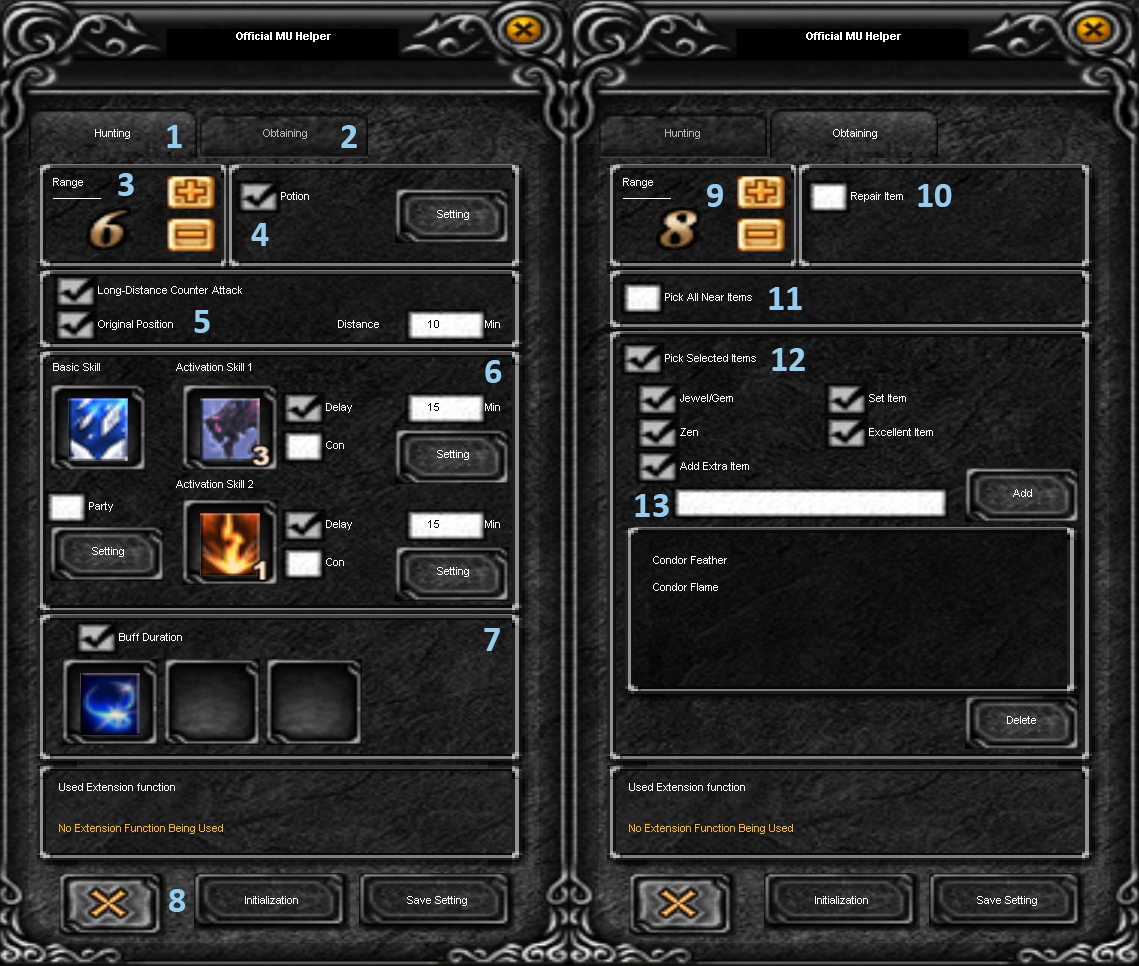
Features of Mu Online Helper
1. Choose the settings for fight.
2. Choose the settings for Obtaining.
3. Choosing the Radius (Attack Range).
4. Setting the automatic use of Healing Poition.
5. Long Distance Count - Enable long-range counter-attack mode.Original Position - Return to the original position. (If this option is enabled, the character will be forced to return to their original position after collecting loot.
6) You can install either a single combat skill in the Basic Skill field, or two combat skills in the Activation Skill 1 and Activation Skill 2 fields. In the case of installing two skills, you can also set the delay time between their use. Check the box for Delay and enter the desired time to switch to the 2nd skill in seconds. If you want to set up an auto-attack when you are attacked by monsters, check the Con box and press the Setting button, then activating the appropriate settings. Repeat the same for the 2nd skill.
7) Permanent Buff mode. Set the buff you need and it will be automatically updated.
8) Reset or save settings
9) Selection of the drop collection radius.
10) Automatic munitions repair.
11) Collect all items lying nearby.
12) Collecting certain items.
13) Adding your item to the list.